How to Add a Protocol to the Patient Schedule
Many times you may want to provide systems support for a specific issue or condition - either instead of or in combination with the recommendations generated from the Systems Survey. The Protocol module is designed just for this purpose.
You will find over 600 pre-defined protocols for almost any condition you can think of, taken directly from the Clinical Reference Guide. You can even add your own protocols to the protocol module (a subject for a future tip-of-the-month).
The protocol module is built into Systems Survey Maestro and is provided free to all current customers.
On the PC with Systems Survey Maestro installed...
- Start Systems Survey Maestro.

- Click on the Patients (or Clients) button (top of screen)

- Select an existing patient/client (or create a new one)
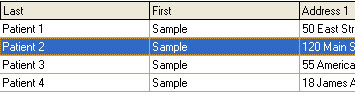
- Click on the Add New Evaluation Date button (bottom-left of screen)

- A screen will pup-up for adding a new evaluation date.
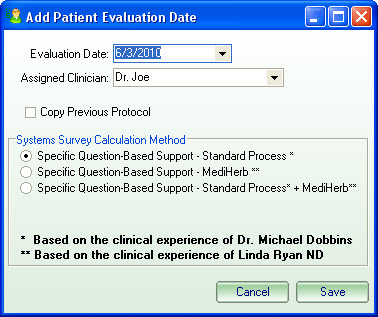
The date will default to today.
- The new evaluation date has been created and is already selected.
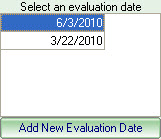
- At this time, you can add your patient/client visit notes (screen bottom - next to the address).
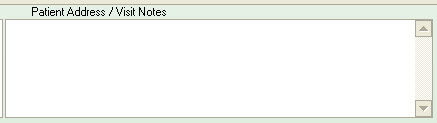
- Since we are working with a protocol without entering a new Systems Survey, do not click on the Survey button. Instead go directly to creating/modifying a manual protocol by clicking on the Results button (top of screen).

- Click on the Add Protocol button (bottom-right of screen)
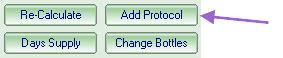
- A screen will pup-up for adding a new protocol to the schedule.
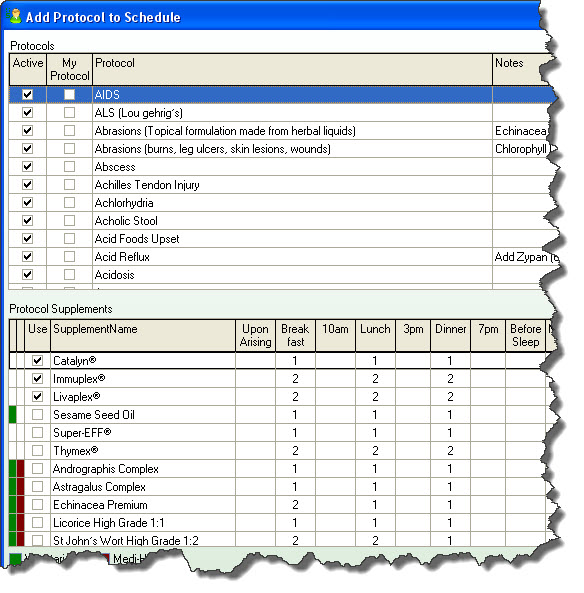
- Select the protocol you want by scrolling through the list (or start typing the name).
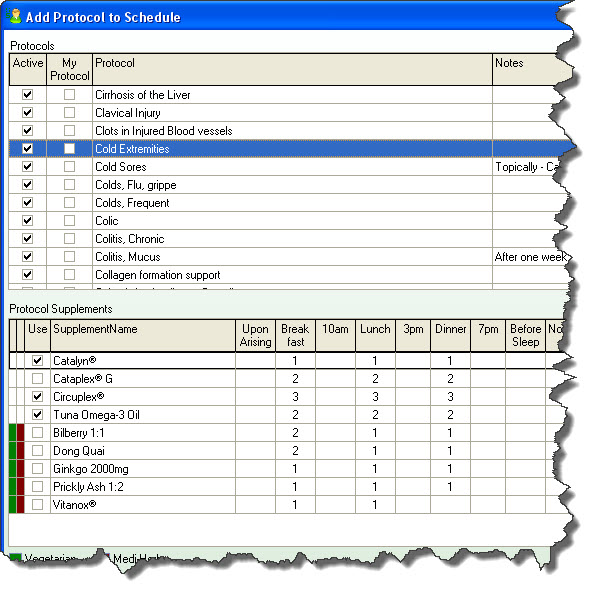
When the protocol is selected on the top grid, the bottom grid will show all of the supplements within that protocol, including any notes associated with that protocol.
Note: the checked supplements will show up on the patient/client reports, while the unchecked supplements are suggested products that you may want to consider adding. Add these to the patient/client reports by checking one or more supplements in the schedule (below).
- Click on the Add button.

- All of the supplements for this protocol will be instantly added to the patient/client schedule.
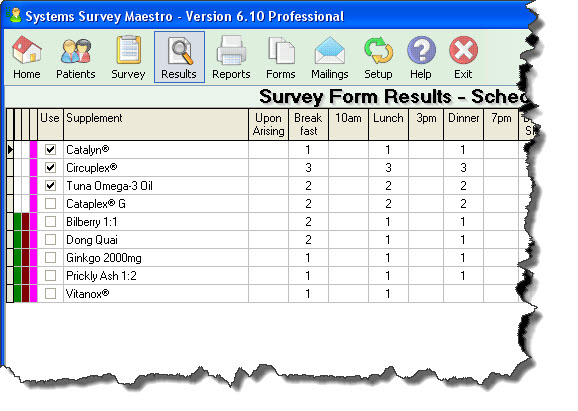
You will see all the supplements from the protocol reproduced here, including the check boxes in the Use column.
Note: if you also entered a Systems Survey for this patient, the protocol will be added to the schedule generated from the survey.
- And, on the right side of this screen, you will see a note that a new protocol was added to the schedule.
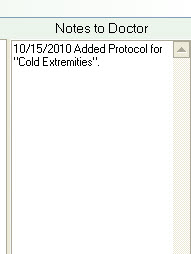
- You're done!
(you can follow these instructions to add as many protocols as you like - there is no limit to the number of you can add to a schedule)

