How to Add Your Own Protocol
Even though Systems Survey Maestro comes with over 600 built-in protocols, you may want to add your own protocol(s) to provide support for a specific issue or condition not already included in Maestro. The Protocol module is designed just for this purpose.
On the PC with Systems Survey Maestro installed...
- Start Systems Survey Maestro.

- Click on the Setup button (top of screen)

- Click on the Supplements tab (bottom of screen)

- Click on the Protocols tab (top of screen)

- Turn on the Allow Edits button (top-right of screen)


- Click on the Add My Protocol button (bottom of screen)

- A screen will pup-up for adding a new protocol.
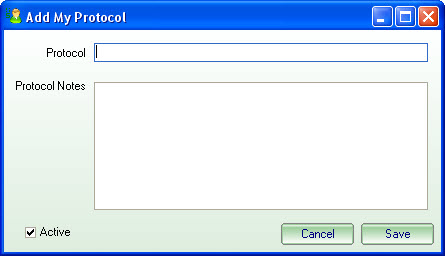
- Type in a unique name for this protocol. You can also add you own protocol notes.
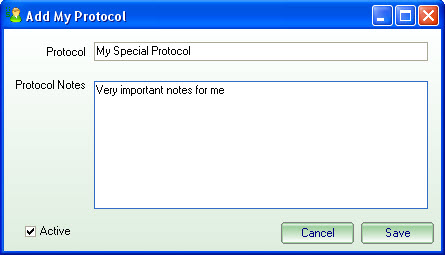
Click the Save button.
- You will now see the new protocol added to the list.
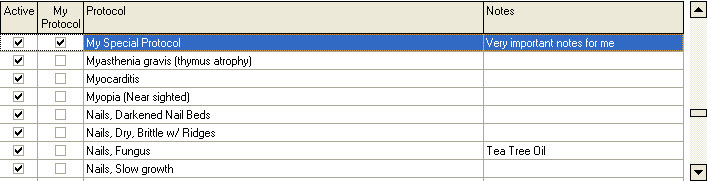
Next, you will need to add all the supplements for this protocol.
- Click on the Add Supplement button (bottom of screen)

- A screen will pup-up for adding a new supplement to this protocol.
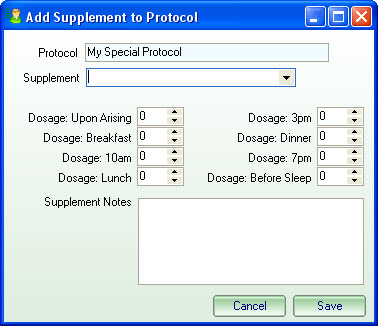
- Add the supplement you want by scrolling through the list (or start typing the name).
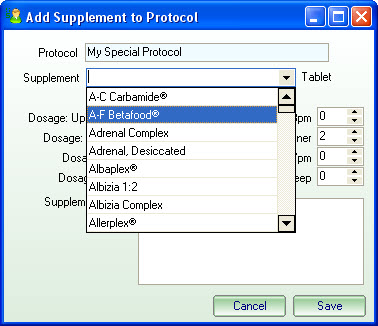
- Make any changes to the default dosages and click on the Save button.

- This new supplement will be added to this protocol in the bottom grid as shown below..
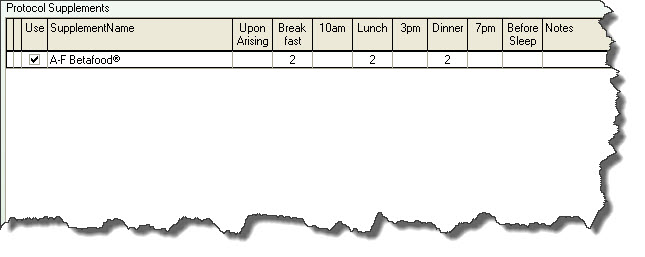
Add more supplements to the protocol by repeating steps 10 through 13 above until you are done.
- Not all supplements will need to be automatically selected when using this protocol for a patient. The check mark on the use column indicates that this supplement will be automatically selected for the patient. The un-selected supplements are there for you as a reminder to consider using these for a patient. Change these now...
Before:
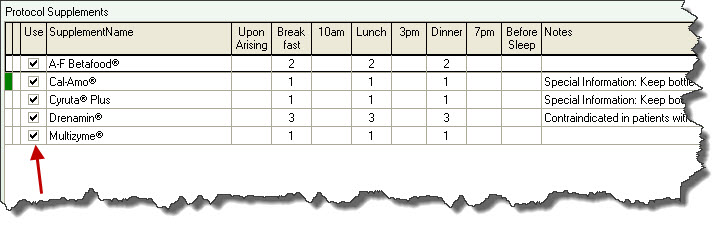
After:
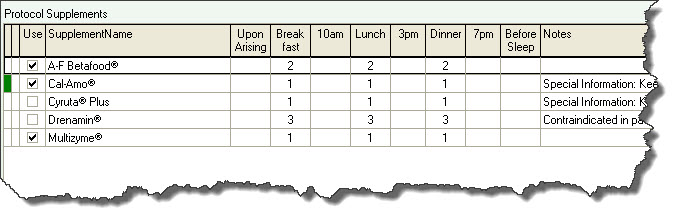
As you can see above, only 3 supplements will be automatically selected when this protocol is added to a patient schedule. The remaining 2 supplements will show on the schedule but will not show up on any patient reports unless you change the use column on the patients schedule.
- You're done!
(you can follow these instructions to add as many protocols as you like - there is no limit to the number of you can add)

