Add a patient to the Internet so they can fill out an on-line survey form
Adding a patient for the on-line (Internet Entry) Systems Survey is very simple. You completely control which patients are able to login to your internet account - all within your copy of Maestro. There is never a reason to call Greene Software to add, change or delete patients in you Internet account. Below are the screen shots for that setup.
Note: You must designate a single PC (or several networked PC's) that is used for all Internet Entry functions.
Start Systems Survey Maestro and click on the Patients button...
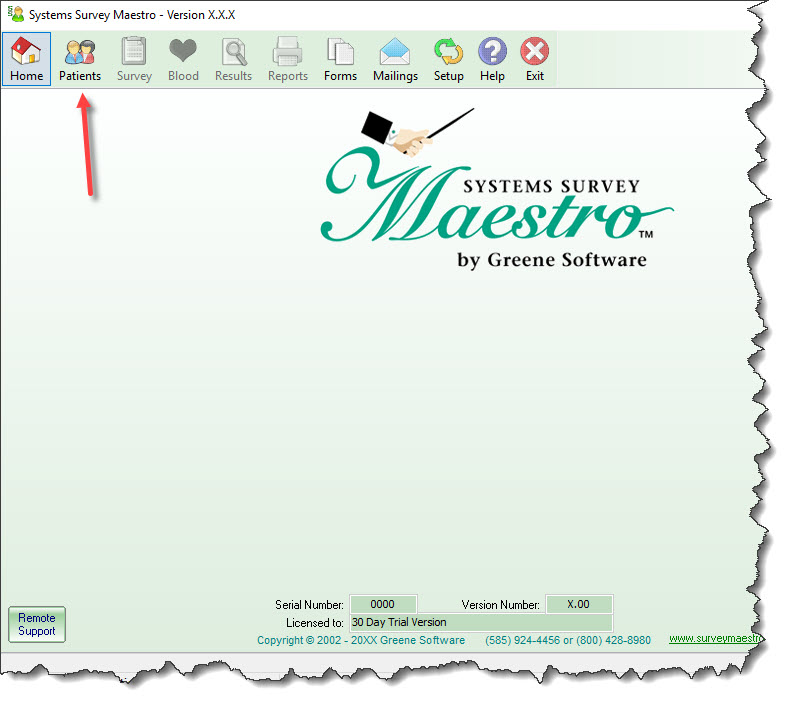
Either ADD a new patient or EDIT an existing patient...
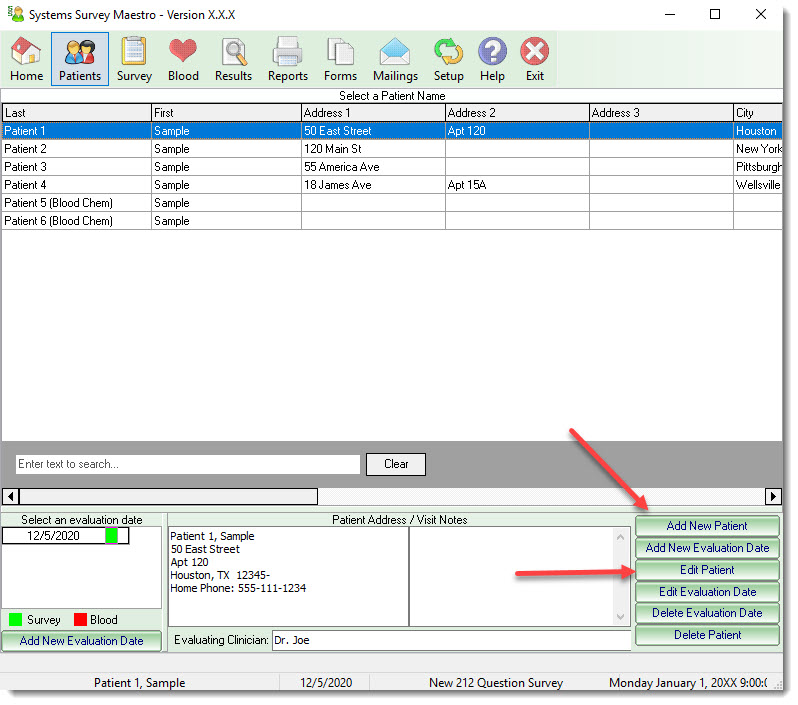
The required information is First Name, Last Name and Male/Female, plus specifically for the internet you need to enter:
1) the patients eMail
2) the patients Login Name (which defaults to the patients eMail)
3) a password - click on the Suggest Button
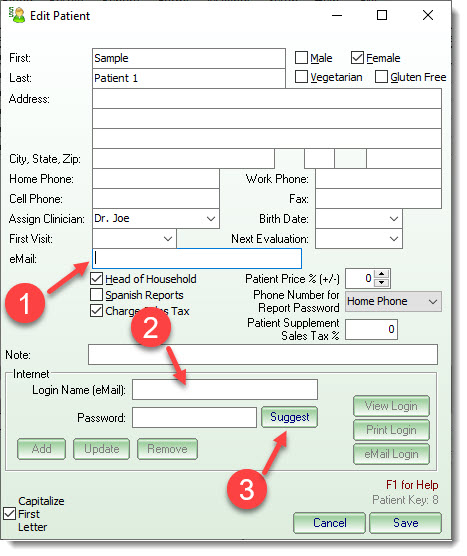
Click on the Add button to place this patient into your account on the internet...
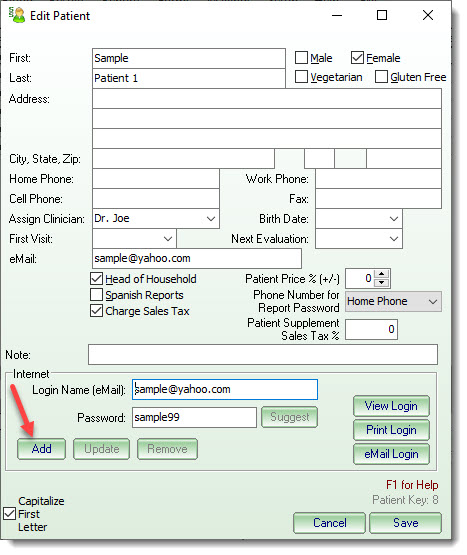
To inform the patient that their account has been created and instructions on how to login, click on the eMail Login (or Print Login if they are in the office)...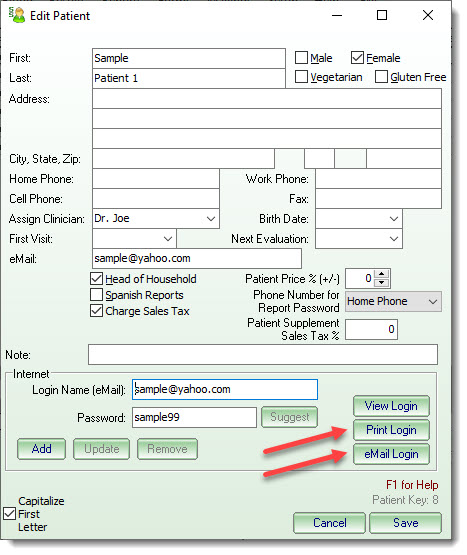
When finished, click on the Save button and you're done!
When the patient completes an on-line survey, you will be notified by email (the one you entered when setting up your account). Follow the email instructions to retrieve all the Systems Survey answers, with a single click of the mouse - all within Maestro!

