How to Create a Patient/Client Protocol Without a Systems Survey
There may be times when you want to create a patient/client protocol without having them fill out a new Systems Survey form. Or, you may want to make minor changes to an existing protocol - again, without a survey form.
For example: you scheduled a new appointment and you only want to make minor changes to the last protocol (and also create new visit notes). At other times, a completely new protocol is needed for this patient/client after using other tests (like muscle testing or hair analysis).
Systems Survey Maestro is designed to make it easy to do all of these in just a few steps. In other words, you do not need a Systems Survey to receive the benefits of using Maestro.
On any PC with Systems Survey Maestro installed...
- Start Systems Survey Maestro.

- Click on the Patients (or Clients) button (top of screen)

- Select an existing patient/client (or create a new one)
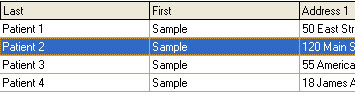
- Click on the Add New Evaluation Date button (bottom-left of screen)

- A screen will pup-up for adding a new evaluation date.
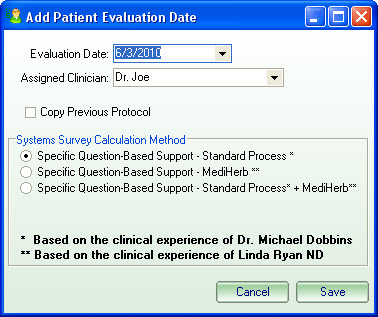
The date will default to today.
- If you want to copy an existing (previous) protocol, check the box labeled Copy Previous Protocol..
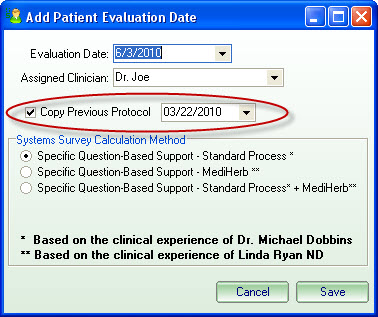
The last evaluation date will be automatically selected. Click on the date selection (down arrow) if you want to select a previous date.
Note: only the selected supplements from the previous protocol will be copied.
Click on the Save button when you are done.
- The new evaluation date has been created and is already selected.
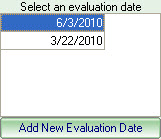
- At this time, you can add your patient/client visit notes (screen bottom - next to the address).
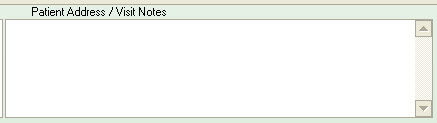
- Since we are working with a protocol without entering a new Systems Survey, do not click on the Survey button. Instead go directly to creating/modifying a manual protocol by clicking on the Results button (top of screen).

- If you selected "Copy Previous Protocol" above, you will see the protocol that was copied from the last patient/client schedule. Otherwise, the schedule (protocol) will be empty.
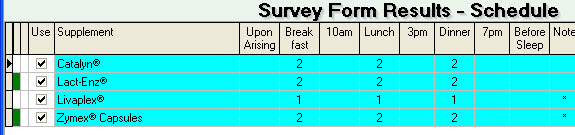
You can now change this new protocol as usual by adding and deleting products.
- You're done!

