Systems Survey Online Screens
When a Patient (or Client) goes to fill in a Systems Survey on-line (Internet Entry), these are the screens that they will see. After they log in using their personal password, they are presented with a set of questions which are identical to the printed Systems Survey form.
The entire on-line Systems Survey is completely secure and HIPAA compliant.
After the patient (client) has gone to our special (and secure) web site www.DoMySurvey.net, they are asked to enter your practitioner's Account Number that was assigned to you by Greene Software. If you have your own web site with a simple Link to the on-line Systems Survey, the patient (client) will bypass this screen and be brought immediately to your Main Account screen (next screen below).
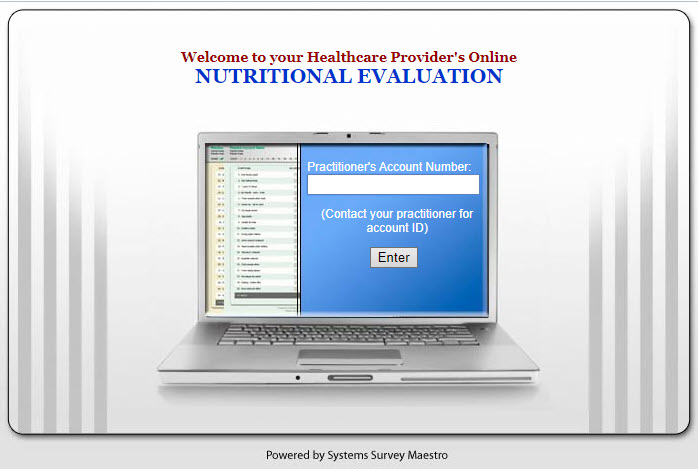
Below is your Main Account screen. The patient (client) is presented with the following Login screen. Here, they will enter their own personal e-mail address and password (assigned by you). Each patient (client) will have their own personal and private account under your Master Account.
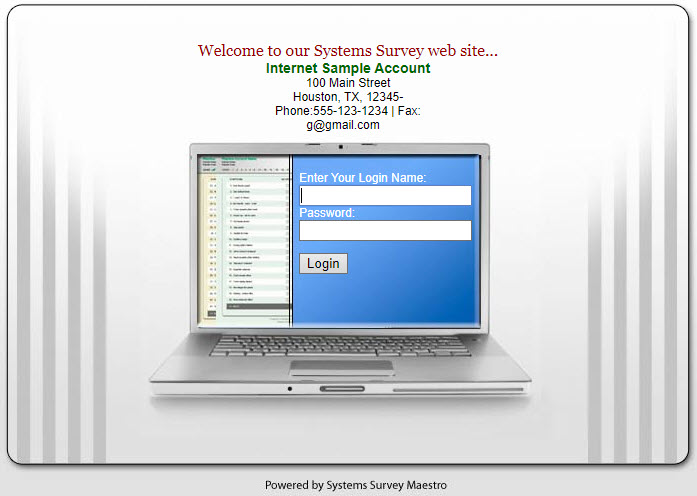
This is their account page where they can select to fill in a new Systems Survey or logout.
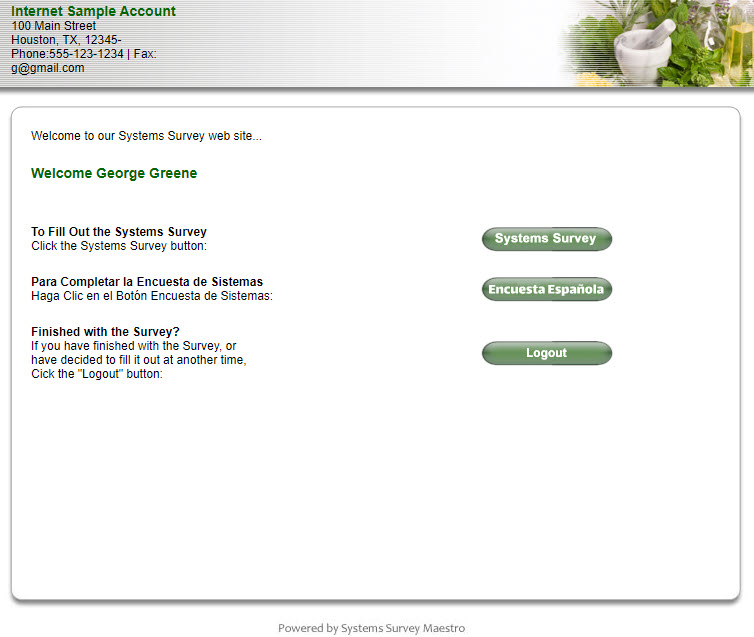
This is the first screen the patient (client) will see after selecting to fill out a new Systems Survey form. Notice that it appears with the same questions from Group One that is on the paper Systems Survey form. They select their answers for each question by using the mouse. They are required to review/answer each group before they are allowed to submit their answers for evaluation. This assures that they do not skip any questions.

Here we see a sample of the Group Two screen after the patient (client) clicked the Next button from Group One. Notice that the Group Numbers along the top of the form shows that Group One has already been reviewed (green check mark) and that Groups 3 through Male (Female) have not (yellow question mark). Note: if the patient (client) is a female, then the Male Group will show "Female" and ask the proper questions for Female.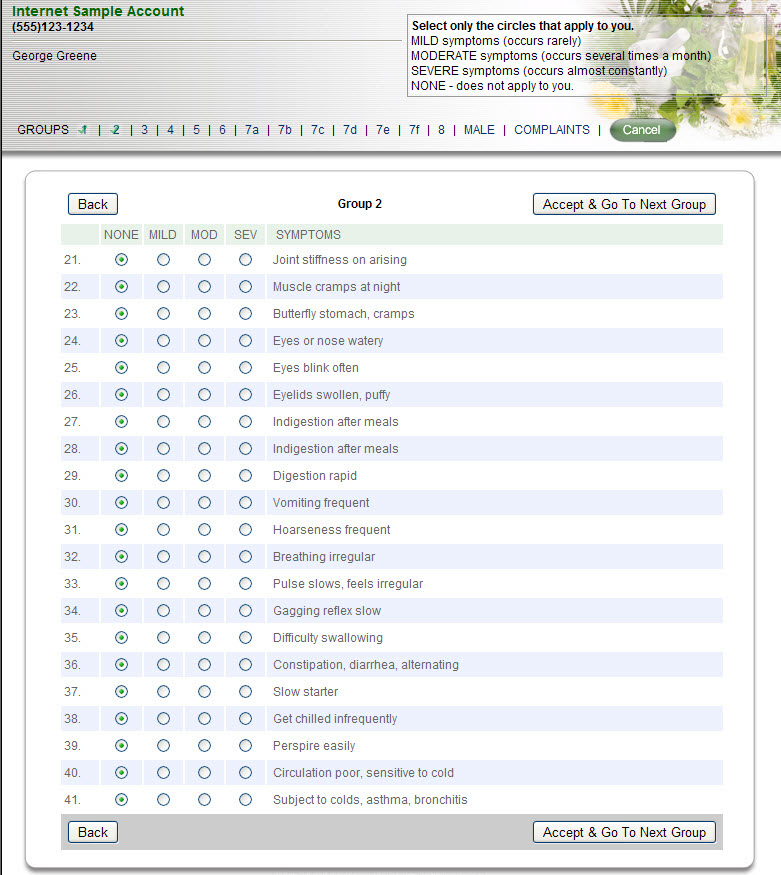
Another screen sample - this time it's Group Six.
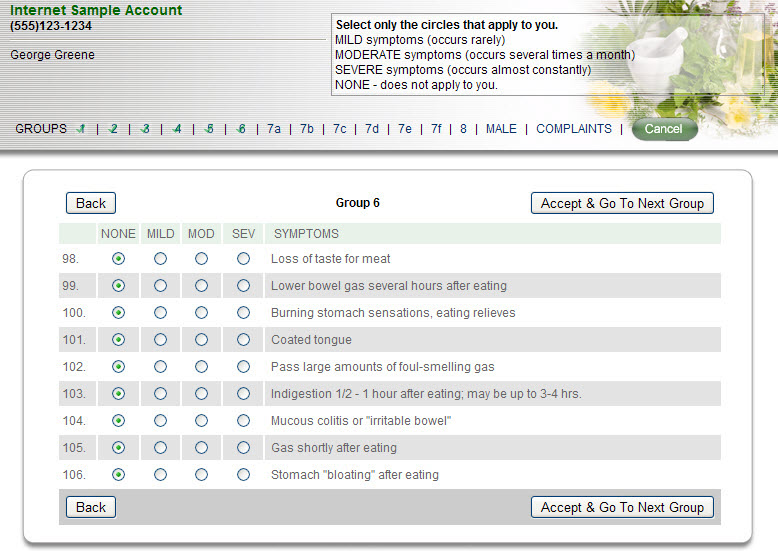
This is the last screen that the patient (client) will see before being allowed to submit their answers for evaluation. Notice that they have reviewed/answered all groups (green check marks).
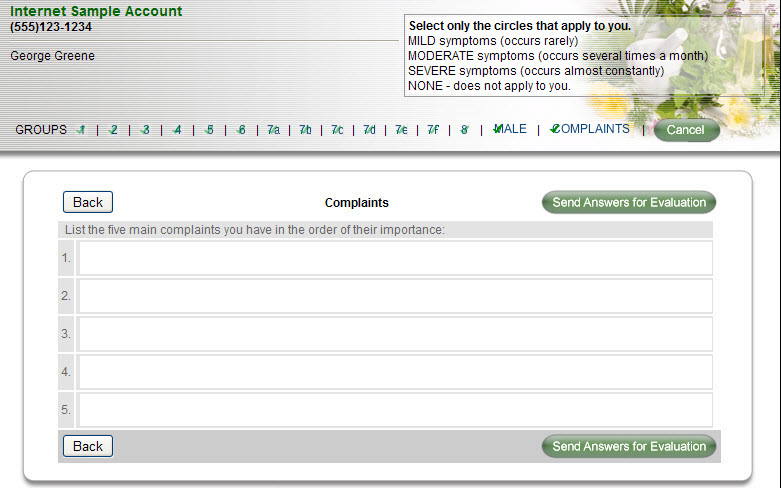
The final step for the patient (client) is to click the Send Answers For Evaluation button. This will begin the process of informing you (the practitioner) that a patient (client) has completed a Systems Survey form. They are now done and can close their Internet Browser. You, as the practitioner will go into Maestro and click one button to securely retrieve the Systems Survey answers.
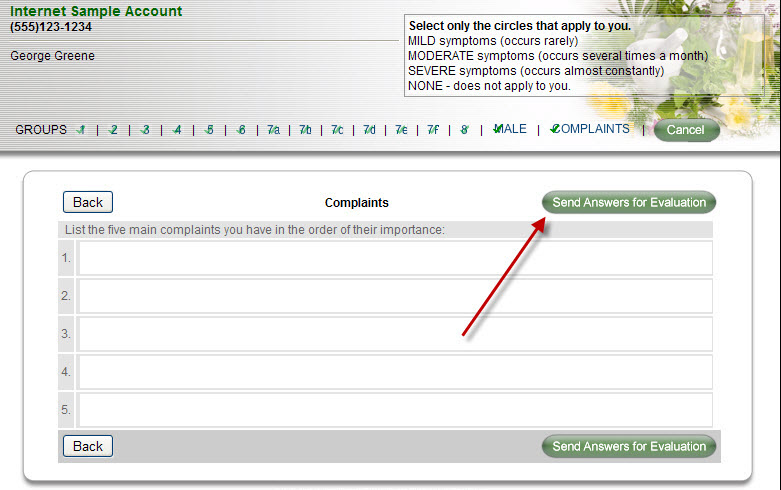
As you can see, the entire process is intuitive and very quick for the patient (client). It completely eliminates the passing of paper back and forth - and you get the Systems Survey results immediately!
The patient (client) never sees the results on-line. As the practitioner, you have complete control over the analysis, protocols and reports, because all the processing of the Systems Survey is done within Maestro - just like now - but without the hassle of sitting at your PC and inputting the Systems Survey answers. It's already been done for you!

