Moving Systems Survey Maestro to Another PC
Eventually you may need to move your copy of Systems Survey Maestro over to another PC, while retaining all of your data. This is one of the most common questions I get asked on the phone. Moving Systems Survey Maestro, your license information and all of your patient and survey data over to a new PC is a simple and quick process - just follow the steps below.
If you are not comfortable following these instructions or are concerned that you might make a mistake, then print off these instructions and hand them to your IT support person. It should take them only a few minutes to complete this task.
First steps...
- You will need an external USB drive to save your programs
and data to - one that can be moved between the 2 PC's. Any USB flash drive or portable disk drive will do. You will need less than 100 meg of free space available on your external drive (a very small amount for today's drives).
On your existing PC...
- Plug the external USB drive into your existing PC
- Open File Explorer and select This PC, Local Disk (C:)
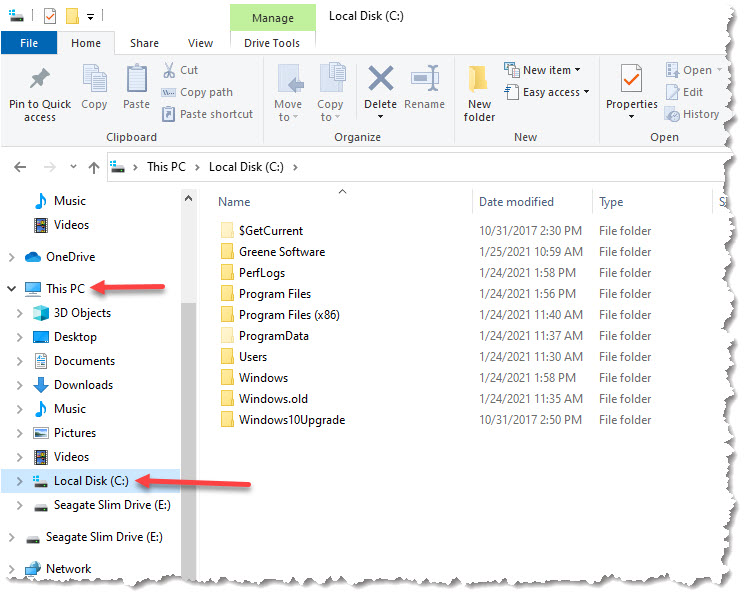
- Find the folder Greene Software, right-click it and then left-click on Copy
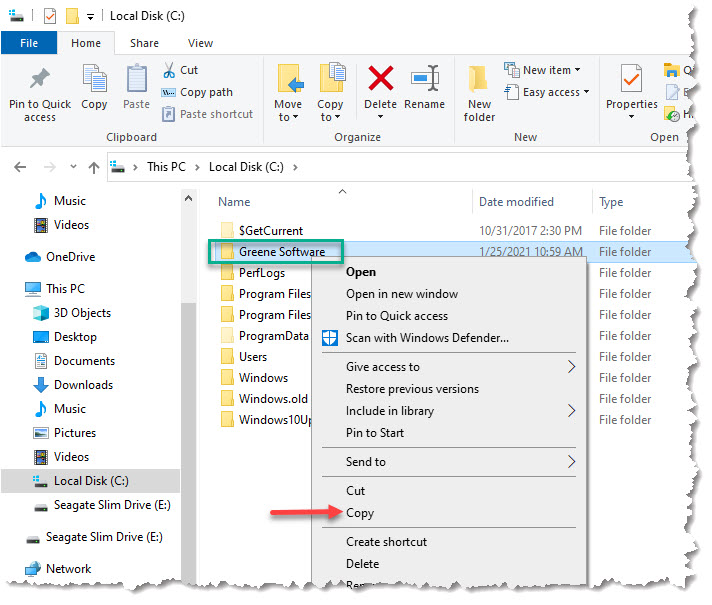
- Find the external drive - in this case it's the E: drive.
Right-click it and select Paste
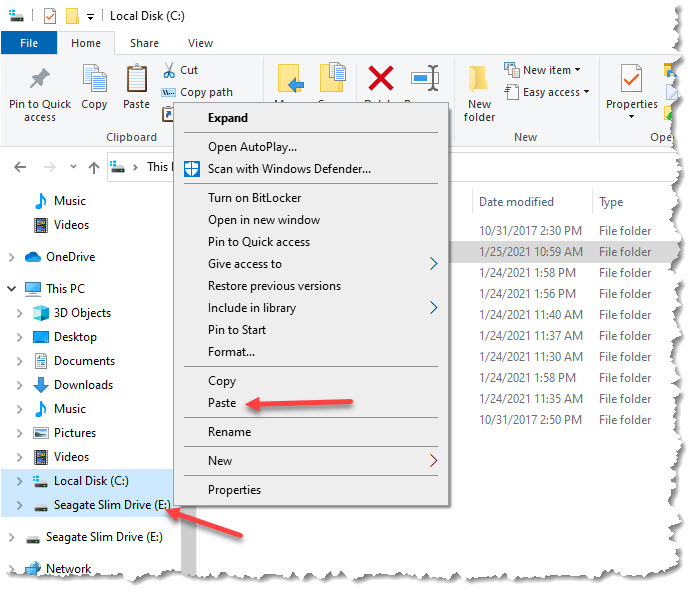
Take the external drive you just backed up onto over to your new PC
On your new PC...
- Make sure your external USB drive is plugged into the new PC
- Find the external drive in File Explorer and click on it
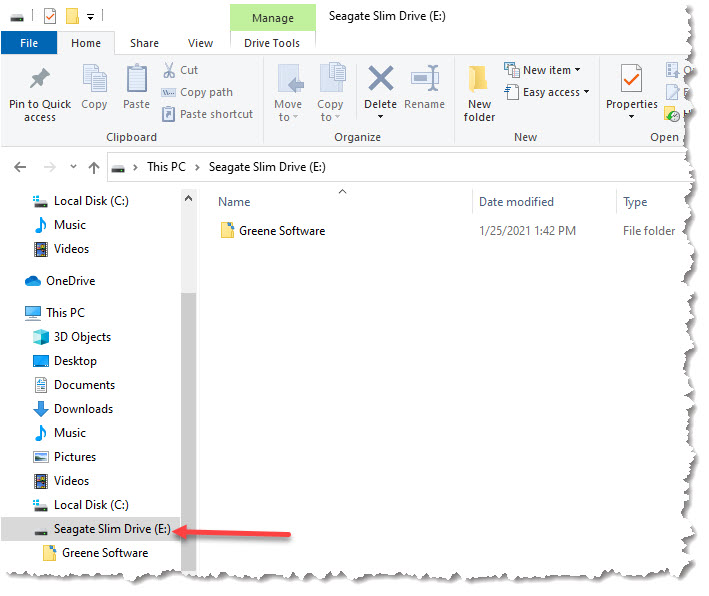
- Right-click on teh folder Greene Software and left-click on Copy
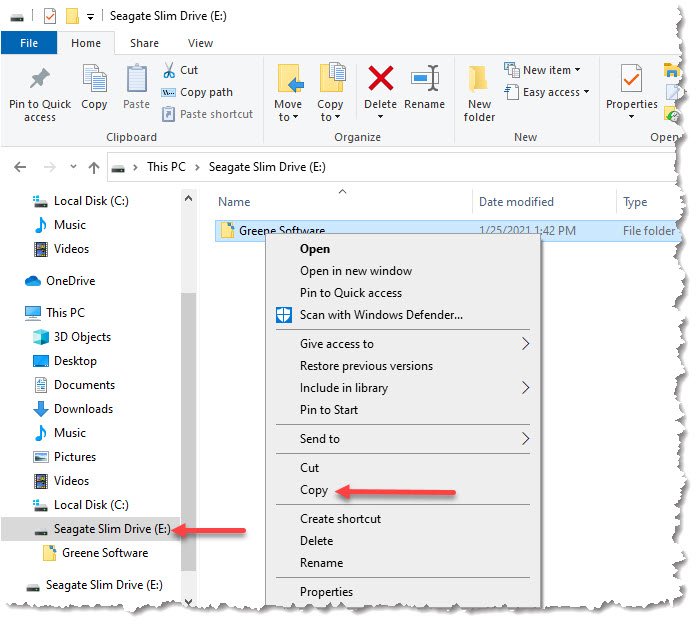
- Right-click on the Local Disk (C:) then left-click on Paste
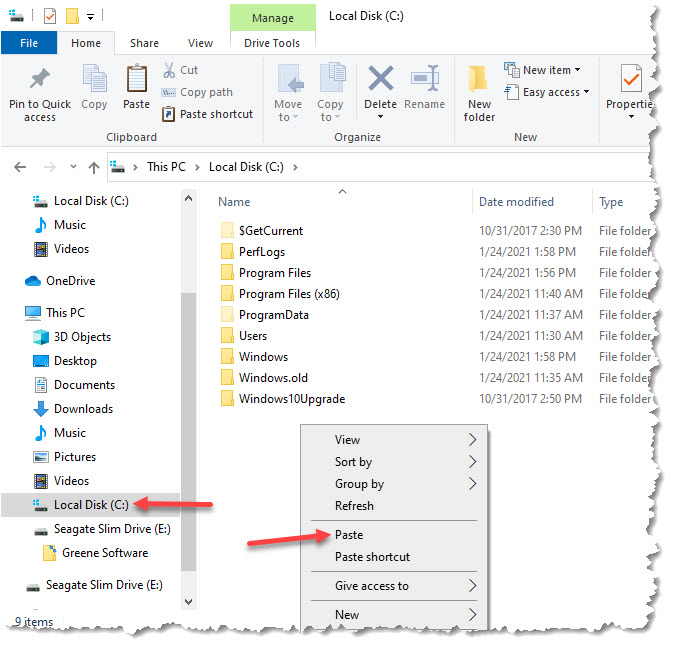
- Drill down on the C: drive to the folder Greene Software > Systems
Survey Maestro. Find the file SSM (Application), right-click it,
move the mouse of Send to, left-click Desktop (create shortcut).
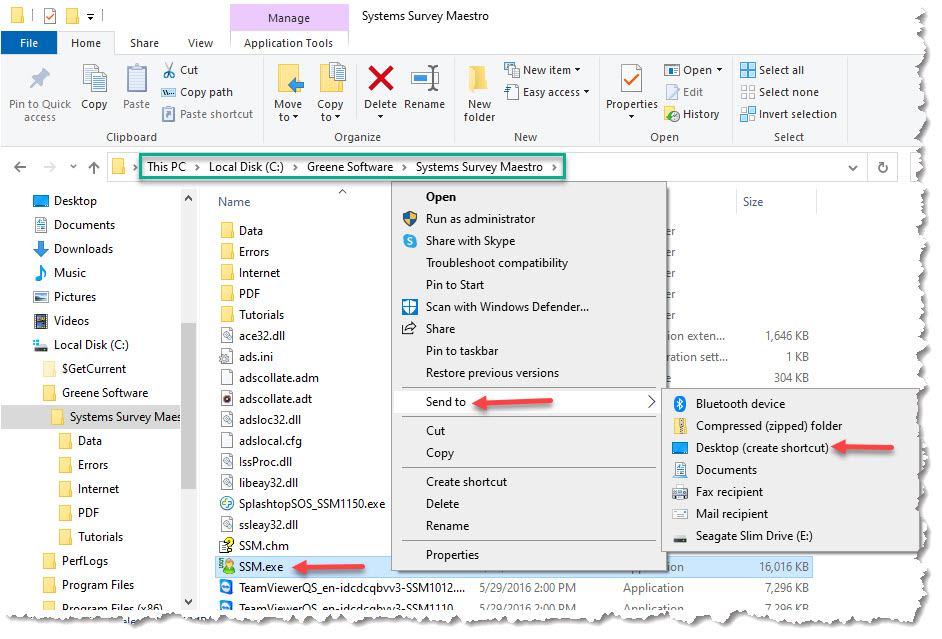
- Find the Systems Survey Maestro icon on the desktop, double-click it

All your data will now be on the new PC, including your patients, surveys, practice information and registration.
Note: You should uninstall Systems Survey Maestro from your old PC so that you don't accidentally use the old copy.

