How to Install Systems Survey Maestro on a Mac
Some of you have purchased a Macintosh computer and now want to install Systems Survey Maestro onto your new Mac. Although Maestro will not run directly on a Mac because it's a Windows program, you can install and run Maestro into Windows that is running on your Mac. It's actually very simple and relatively inexpensive. Maybe even free.
Windows runs on 90% of all computers. Because of this, several companies (including Apple) have written programs that allows you to install Windows onto a Mac so that you can still run your favorite Windows applications. This is called Windows Virtualization. Some virtualization programs run only one OS (operating system) at a time by forcing you to boot either into the Mac OS or Windows - the one from Apple does this (it's called Boot Camp). Because of this limitation, Boot Camp is not recommended.
This leaves three other Windows virtualization programs that are recommended. Two of these seamlessly integrate into your Mac desktop and the third runs only as a window on your desktop, but has the advantage of being free. All of these will run your Windows applications without needing to reboot your Mac. And, you only need one of these.
The three Windows virtualization programs (choose one)...
I have all 3 of these on a MacBook Pro and they all work very well. Check out each of the following web links for more information.
- Parallels (will completely integrate into your Mac desktop) - aprox. $80.
http://www.parallels.com/products/desktop/stm/
- VM Ware Fusion (will completely integrate into your Mac desktop) - aprox. $80.
http://www.vmware.com/products/fusion/
- Virtual Box (will only run as a window on your Mac desktop) - FREE
http://www.virtualbox.org/
And now you will need Windows...
Along with one of the Windows virtualization program above, you will need to obtain and install a copy of Microsoft Windows. If you have a copy from an old PC, this may work. You will only know for sure if it will be usable only after it's installed and activated. Some copies of Windows can only be activated when it's installed on the original PC they came with, not a virtual PC like we're talking about here.
If you need to purchase a new copy of Windows, take a look at the links below for Windows 10 Home 64 Bit - System Builder. I suggest that if you are purchasing, you look at Windows 10 only. Below are valid links for today but may not be available in the future - things change at these stores on a regular basis
- Amazon
http://www.amazon.com/Microsoft-Windows-10-Home-Download/dp/B01019BM7O
- NewEgg.com
http://www.newegg.com/Product/Product.aspx?Item=N82E16832416892
What they look like...
Below is a screen shot of the free Virtual Box running Windows XP Pro on a Mac.
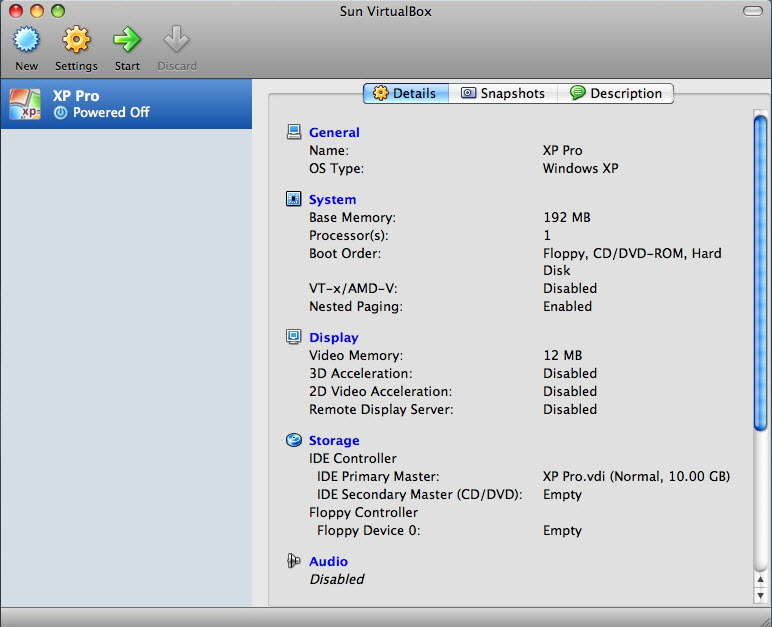
Below is a screen shot of the free Virtual Box running Windows XP Pro on a Mac after Windows has been started.
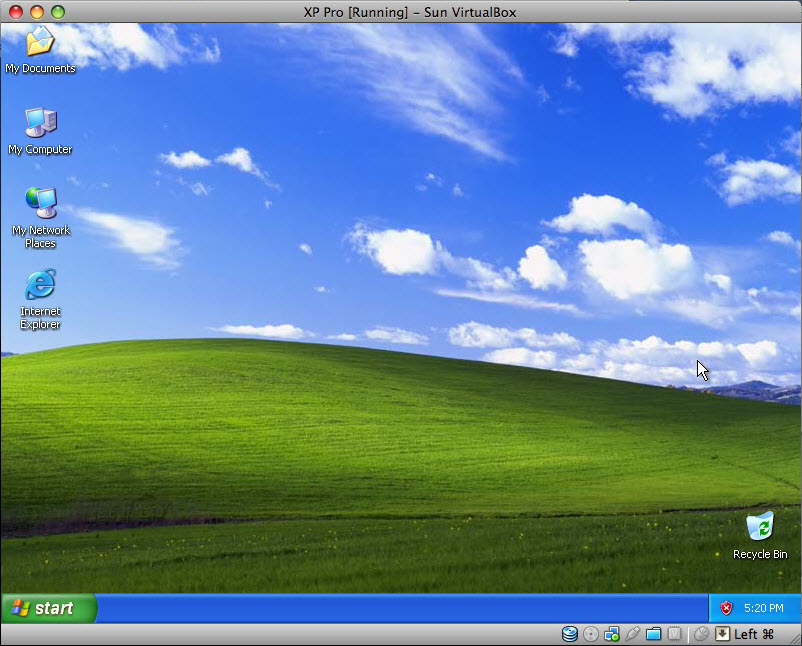
Below is a screen shot of Parallels running Windows XP Pro on a Mac.
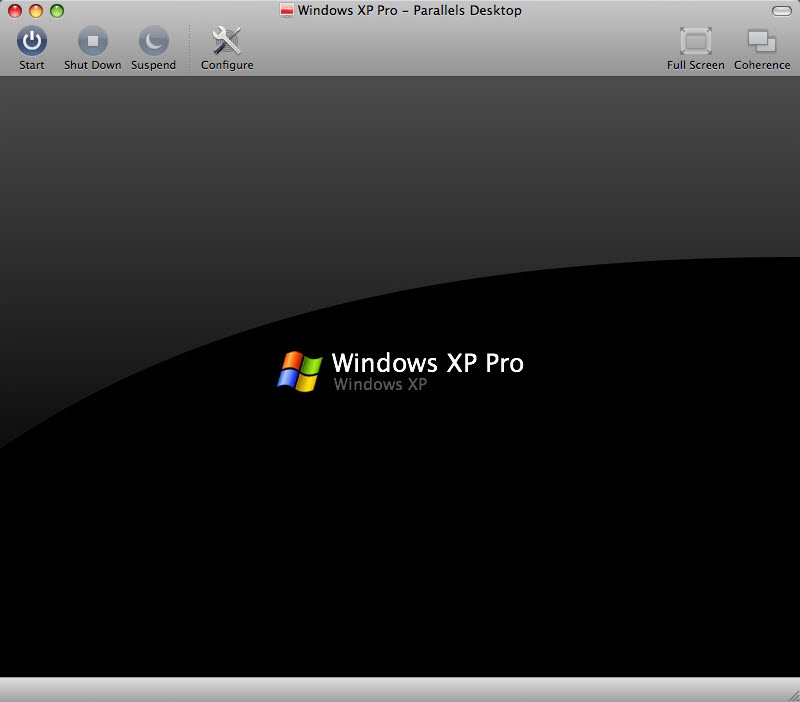
Below is a screen shot of Parallels running Windows XP Pro on a Mac after Windows has started.
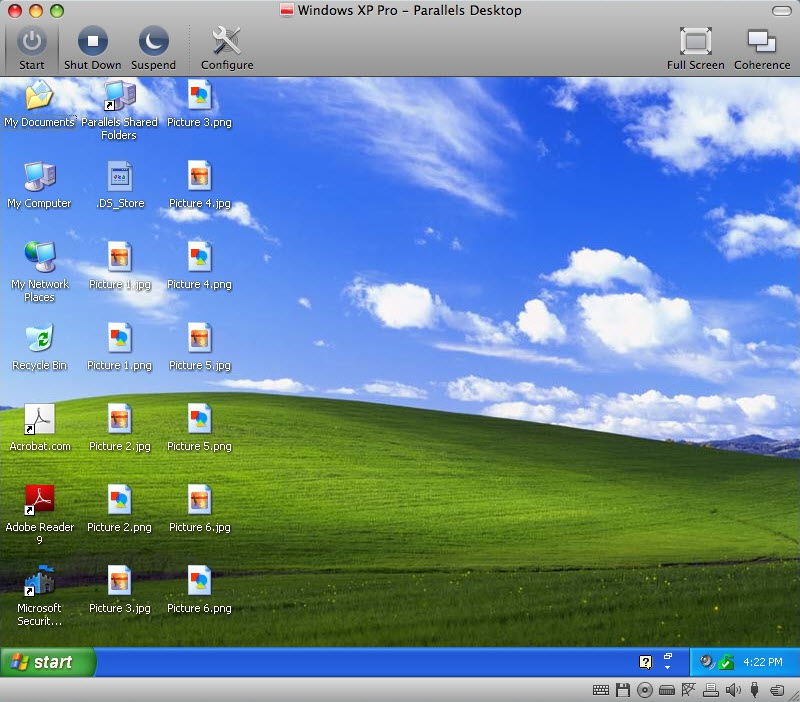
Note that Parallels (and also Fusion) will operate full screen on your Mac. The free Virtual Box will not. See more information at their respective web sites.

